After upgrading windows 10 to latest build 1511 (10586.29) I started having problem with the start menu. After a while start menu stops responding as well as cortana, apps and settings. These are the ways I tried and fixed the problem. Don’t forget to backup your files.
- Right click on taskbar and click on Task Manager
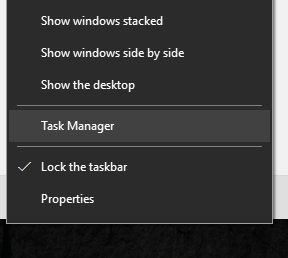
- Click on File and Run New Task
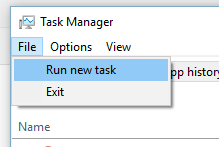
- Type powershell, check administrator privileges option to run powershell in admin mode and click Okay.
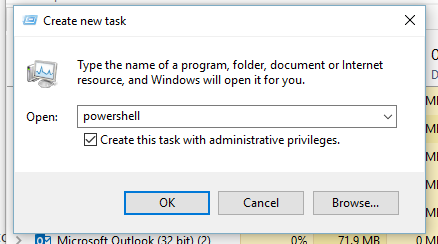
- Run the following command to check/fix your system for errors. scf /scannow
- It might take a while. After it finishes restart your PC. If it doesn’t run the following code: Dism /Online /Cleanup-Image /RestoreHealth
- If this gives you 0x800f081f error download windows 10 iso from here. (Before doing this don’t forget to install latest upgrades)
- Mount the iso file by right clicking on the iso file and go to Open With and select Internet Explorer. It will create virtual dvd drive with a drive letter. Run the following command: (Replace X with the drive letter. )
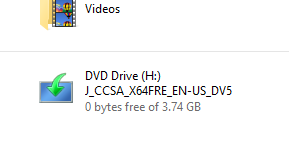
DISM /Online /Cleanup-Image /RestoreHealth /source:WIM:X:\sources\Install.wim:1 /LimitAccess - Restart your PC.
- If last step dosen’t work for you reset all the windows 10 apps by running following code: Get-AppxPackage -allusers | foreach {Add-AppxPackage -register “$($_.InstallLocation)\appxmanifest.xml” -DisableDevelopmentMode}
Good Luck.